A few years ago I wrote a great post called How to Absolutely Spring Break Like a Pro and it got me to think about what kinds of things I know how to do like a pro.

As a mom I’m more of a renaissance man, but one thing I know I’m good at is using Google Calendar It’s become more than just a tool I use. It’s almost like a hobby for me now. I’ve learned to use it in a way that sets me and my family up for success.
I have to preface this post by stating that I was an executive administrative assistant to CEOs and CFOs and worked in a busy corporate real estate office in my pre-marriage and pre-kid life. I have a lot of experience managing multiple meetings and multiple schedules, and have found that it’s helped me organize my personal life by using what I learned in business and applying it to my MomMe life.
Adding My Calendar
First things first: you need to have a google email address to set up a google calendar.
My advice is to make a business sounding email address for this since most likely you’ll be using this email address and calendar to coordinate with other business type people and having a respectable email address is a good thing.
Once you have that established there are countless services through google that you can take advantage of. The service from Google that I’ve found most helpful is the Calendar.
To find your Calendar you can search the menu at the top right of your computer screen or simply head to: https://calendar.google.com/calendar
Calendar Basics Tutorial
Instead of reinventing the wheel here is a tutorial to see how to use the basic functions of Google Calendar. This is guy covers pretty much every technical aspect of google calendar.
Adding A Calendar for my kids
There are a few ways to add a calendar beyond your default calendar that comes with your Google Calendar.
Making a calendar for each kid
Making a calendar for each kid without having it be attached to an email address of it’s own is like making a subfolder for your kids activities. You can turn these on and off and color code them to make them easier to view.
Getting each kid an email address and syncing their calendars to mine.
When both my kids got phones last Christmas I set them both up with their own emails. They also both have calendars. Sounds crazy I know, but it does make it easier if my 10 year old can tell her friends about playdates on her own when they ask. Also she knows when she has softball practices, games and practices.
My 7 year old son definitely doesn’t use his calendar as much, but I hope as he grows he’ll be able to get into the habit.
You can turn these on and off and color code them to make them easier to view.
Sharing schedules
The ability to share calendars is a great thing that parents should take advantage of. By having a shared calendar mom and dad and kid can all be on the same page as to where the kid is supposed to be and on what day. This calendar, as I have said above, can include all appointments, sport schedules and holidays to make life flow between single or multiple households.
What goes on my Google Calendar?
As a mom, you are the calendar keeper for the family activities. Even though your husband may be very organized in his business life, chances are he doesn’t have a clue what’s going on in your family life unless you give him a calendar to look at.
The School Calendar
First and foremost, every year, the moment I get the school calendar, I immediately put it into my kids’ calendars. It may seem like a daunting task to plot out 180 days of events in one sitting, but it’s impossible to keep track of their school days if I didn’t have it written down.
First and foremost, every year, the moment I get the school calendar, I immediately put it into my kids’ calendars. It may seem like a daunting task to plot out 180 days of events in one sitting, but it’s impossible to keep track of their school days if I didn’t have it written down.
With the age difference of my kids they start school and end school at different times and when they get to junior high and high school I’m sure that after school activities will need to be added.
Like A Pro Trick: Add recurring events for each day of the week. Typically most monday schedules are the same so why plot 44 of them when you can set one recurring appointment for the whole school year.
Sports Schedules
Just call me a Momager. With rising stars in both football and softball my son and daughter have overlapping practice and game schedules. The only way to handle this shuffling of time and energy is to map it out on a calendar.
Like a Pro Trick: The best thing about Google Calendar is that you can add a location to your appointment which I never found more handy than when I was going from a 10am football game to a 12pm softball game in a different town. One click on the location and I could pull up Google Maps and get directions to my next location!
Doctors & Dentist Appointments
Nothing worse than not realizing you have to pick your kid up from school because they have a dentist appointment after the fact.
Like a Pro Trick: I have gotten into the habit of opening my Google Calendar app at the desk of the doctors or dentists when making appointments. Not only does this help me figure out if I’m free, but it also gives me the opportunity to schedule in my appointments so that I don’t misplace the appointment card that the front office staff are always handing out.
Birthdays & Anniversaries
Never forget an important day again by putting them all into your calendar.
Like A Pro Trick: Set a reminder for big birthdays or anniversaries to help you in shopping for your friend or child. Nothing is worse than having to detour on the way to a party to pick up a last minute gift or card.
Like a Pro BONUS TIP: Write down on the reminder what gifts you have gotten them in the past. That way you know what not to get them this year or even ideas of how to pick their next unique gift.
Blogging
As a blogger I use my calendar to see when I post original content and when I advertise my posts on facebook, instagram and twitter. It’s a great map view of my posts that differs from the lists I can view in of those platforms.
Like A Pro Trick: By scheduling TBD appointments you can fill in ideas for the entire year by just changing the name when you figure them out. For instance, with this post, I marked the original day weeks ago then went back and changed the name. I even linked a link to the file in my google drive so that I could easily access my writing without having to dig around for it.
Tips for better Calendar usage
- Color code things!
- Each of the people in my calendar have their own color.
- No one owns RED. That color is reserved for emergency things.
- Make sure to put alarms on all your appointments.
- Use “Time Blocking” to help you figure out what to do with all the time in your day when you don’t have appointments set.
Wrap Up
For a free service, Google Calendar gives me so many helpful services I’m surprised I didn’t start using it sooner!

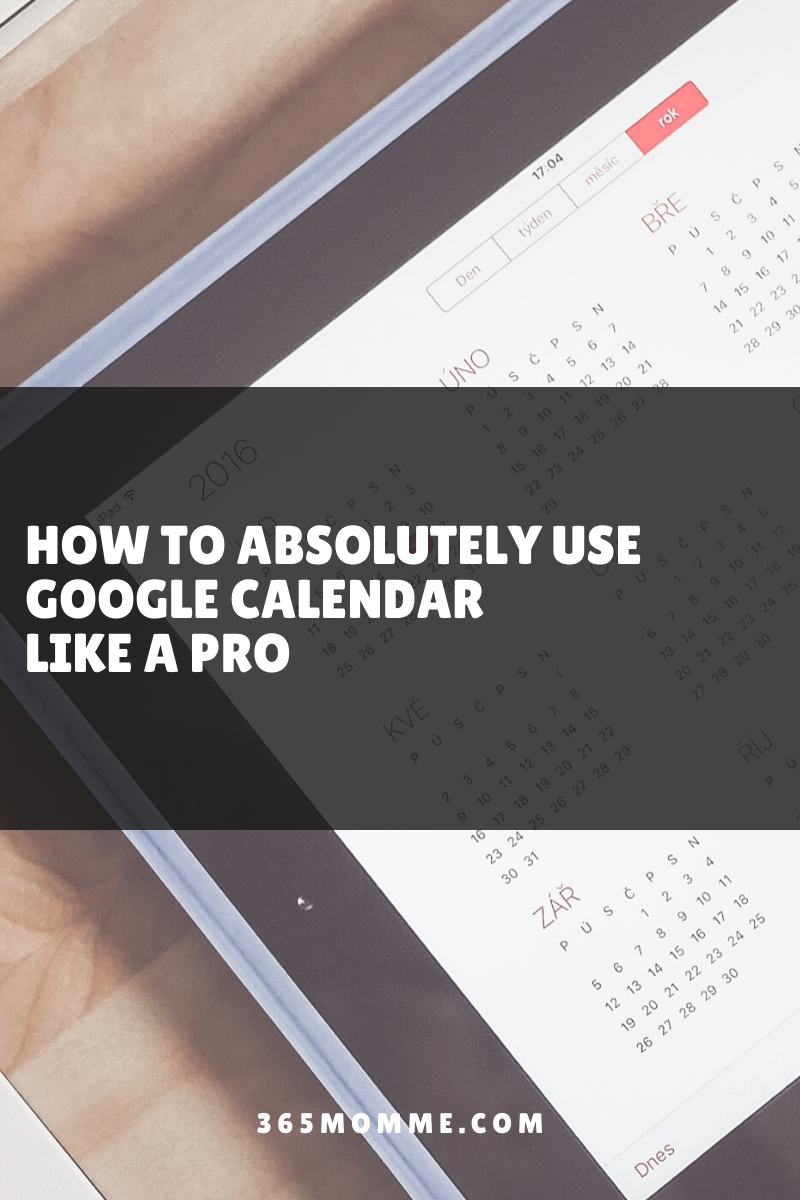

Leave a Reply